The Default Column Configuration feature in DocBits allows administrators to set default columns for data extraction in AI Tables. This feature ensures that essential data fields are automatically extracted for every document. Users can also reveal additional columns, initially hidden, for specific documents when necessary.
Log into your DocBits account with administrator privileges.
From the Dashboard, select Settings. Next, select Document Types.
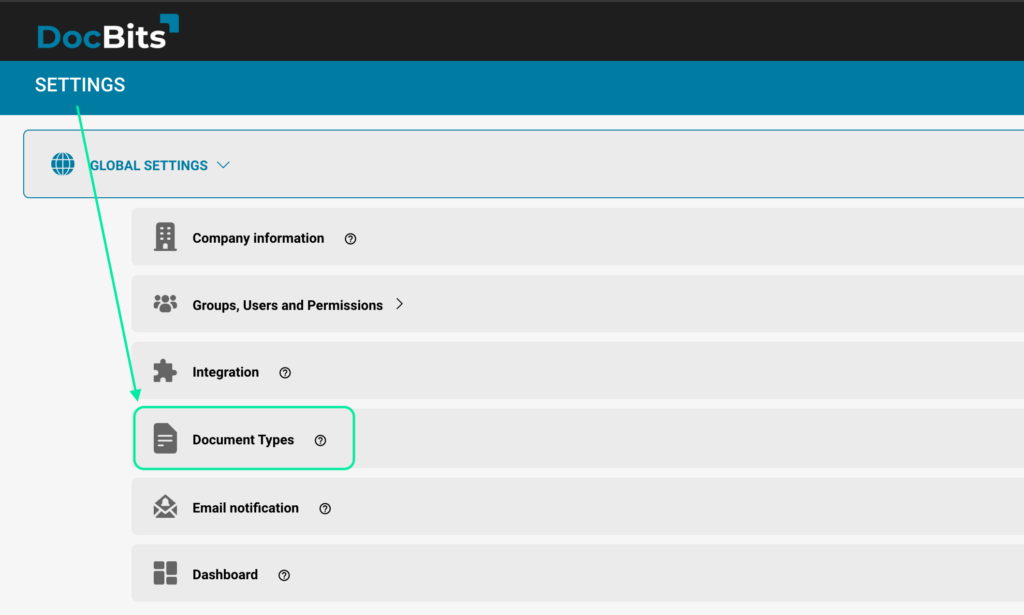
Select the document type you wish to edit the table columns of, in this example the Invoice document type is being edited.
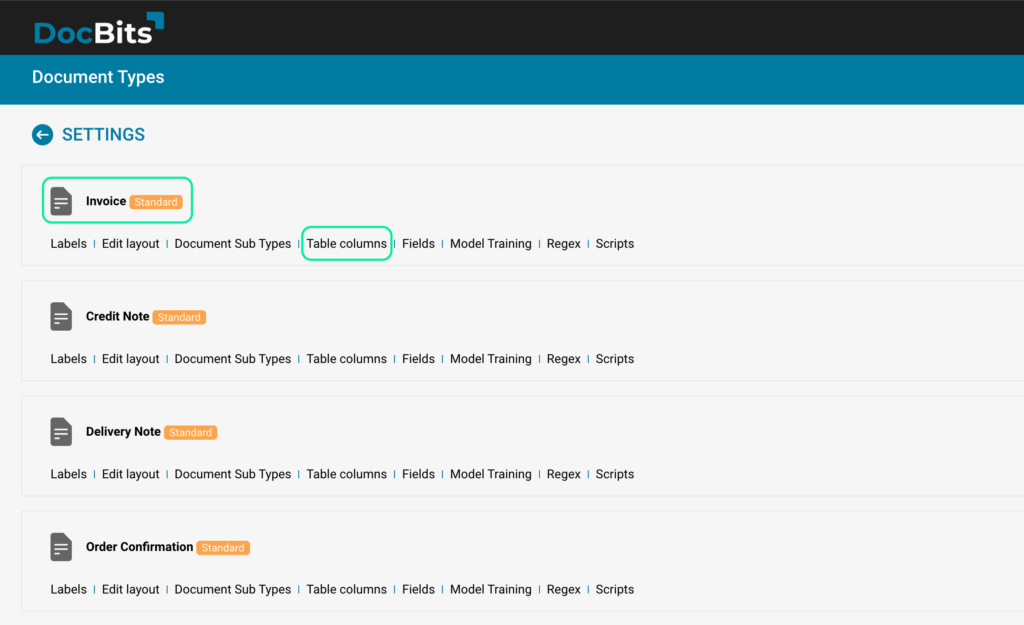
You will then be taken to the page below, here you can add, edit or delete the default table columns of the document1 type you selected.
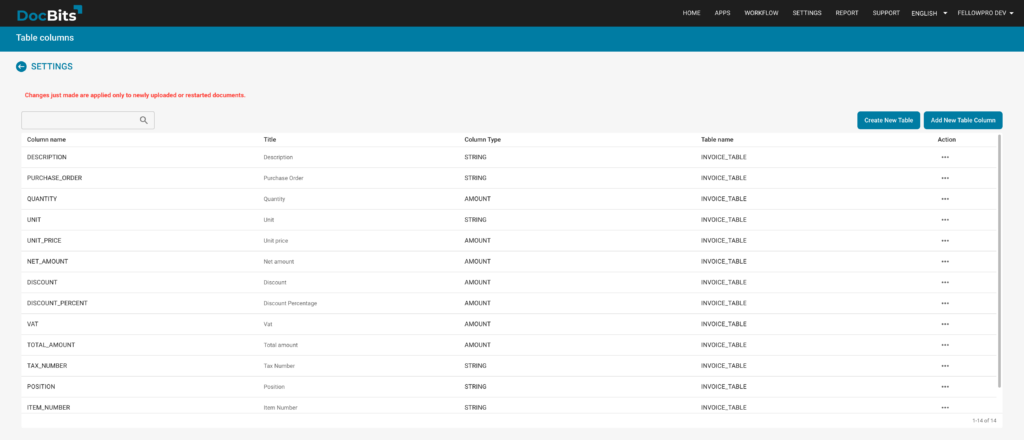
1. Can default column settings be overridden for individual documents?
Yes, users can reveal and select additional columns for specific documents as needed.
2. Is there a limit to how many columns can be set as default?
No, administrators can set any number of columns as default based on the organization’s requirements.
3. Do changes to default settings affect previously processed documents?
No, changes to default settings will only apply to documents processed afterward.
The Default Column Configuration feature simplifies the data extraction process by allowing administrators to define which fields should be extracted by default. This ensures that vital information is consistently captured across all documents, while still providing flexibility to include additional data as needed on a per-document basis. Efficient and customizable, this feature is tailored to adapt to the varying needs of your organization’s document handling processes.