If you’re looking to streamline your invoice processing, PO matching is a crucial step. In this guide, we’ll walk you through the process of PO matching for invoices, from creating a purchase order in LN to checking the receipt of the invoice in LN.
To get started, open LN and go to the Purchase Order Intake Workbench.
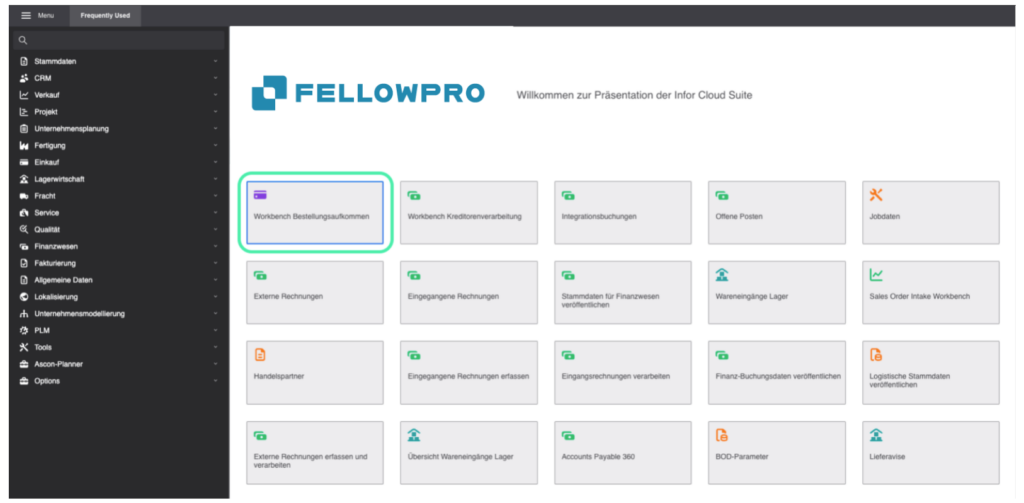
From there, select Purchase Orders and add a new one by choosing the + symbol.
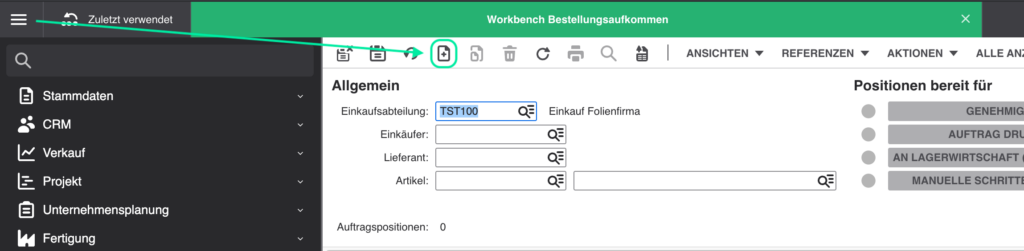
You can then create the document and the corresponding table and its values. First, add the Business Partner via the search function, and then add the order lines.
Enter all the necessary details in the new purchase order layout, such as Quantity, Supplier name, and Article number.

After that, save the purchase order by pressing the save icon on the top left and then approve it by pressing “GENEHMIGEN” so that the settings are relayed to the system.

Once you’ve created the purchase order in LN, it’s time to upload the invoice in DocBits. The symbol under MATCHED indicates the current matching status – green for matched and red for unmatched. Ideally, it is already green. Open the document and validate the extracted fields. After validating all extracted fields, open the matching overview by clicking on PO MATCHING. Here, you can see the current matching status and make any necessary corrections.
Case 1: Matched
If the quantity of items ordered matches the quantity on the invoice, the match and thus the document can be validated and exported.
Case 2: Not Matched
If the quantity of the ordered item does not match the quantity on the invoice, you can correct the matches by deleting the match on the invoice or adding a new match from the purchase order. Once everything is correct, the document can be validated and exported.
Any unmatched items will be taken to the auto accounting menu in order for the export process to continue.
To see if the process was successful, you can check this in LN by choosing “Process Payables Workbench” and searching by invoice number in the corresponding field. If you click on the icon to open the overview, you will see the order and the assigned invoice.
Don’t let invoice processing slow down your business. With this step-by-step guide on PO matching for invoices, you can streamline your processes and save time and money. Sign up for a 30-day free trial of DocBits today and see the difference for yourself.