Some items have different prices depending on the current market costs for energy or specific materials. In order to make decisions based on the price, a Workflow in DocBits can be created.
MTZ = Material surcharges on the wares
ETZ = Energy surcharges on the wares
Due to every document not having surcharges, you can filter the workflow to only start for documents that meet the requirements. For example you can run the workflow for documents of the document type Order Confirmation.
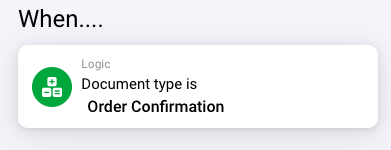
To calculate surcharges you can either use AI or create a manual calculation specified to your needs.
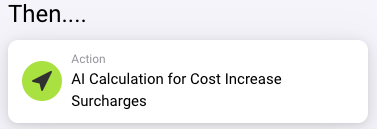
The AI Calculation card uses the extracted table from the order confirmation to calculate MTZ and ETZ for every item using AI. It’s a fairly generic calculation that uses “raw weight per unit * material/energy surcharge” to calculate MTZ and ETZ respectably. Results are provided in additional columns named MTZ and ETZ. There are no options to filter for specific item numbers or to use different columns.
If you have a different calculation for surcharges, or only have them on some items, you can use the generic table calculation cards, some of them also allow to filter for regular expressions.
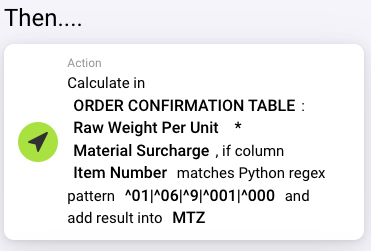
Above is a calculation example for MTZ with a filter for item numbers starting with 01, 06, 9, 001 or 000.
With a manual setup it’s advised to split calculations that depend on new columns into a separate workflow. To continue with the calculation you can use the Run Workflow card.
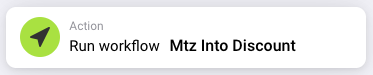
With this card you can specify the name of a workflow that is to be run after the current workflow if its conditions are met and after previous then cards of the current workflow. While it prioritises runnable, active workflows, it also allows you to run deactivated workflows if the document fulfils the workflows conditions.
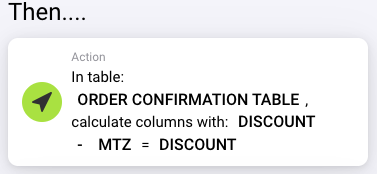
If you want to add all surcharges as a negative discount into the discount column, you can use the calculation card. There might be entries in this column, you can set it as one of the variables on the card, have the MTZ subtracted from it and add the result back into this column. In case there are empty fields (surcharges only for some items) it will assume a 0 for its calculations.
After calculating the surcharges you might want to notify a specific user to authorize the order confirmation. For this you can use the notification card.
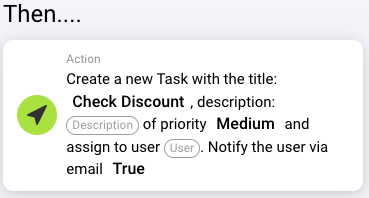
Depending on settings, the user gets assigned a new task in DocBits and optionally an email to notify them of their new task.