Extracting tables from PDF-Files has never been easier with DocBits Line Items functionality. Whether it’s Invoices, Contracts, Forms, Medical Prescriptions, or any other type of document, you can extract tables quickly and efficiently.
Follow these simple steps to extract tables from your PDF-Files:

You will be taken to the table extraction view. DocBits can automatically detect and extract simple tables, but for more complex tables, you can train the table extraction functionality manually.
DocBits offers several ways to train the table extraction functionality and achieve the best possible result, even with demanding tables. Here are some of the functionalities available for manual training:
With these functionalities, you can train the table extraction functionality to accurately extract tables from your PDF-Files.
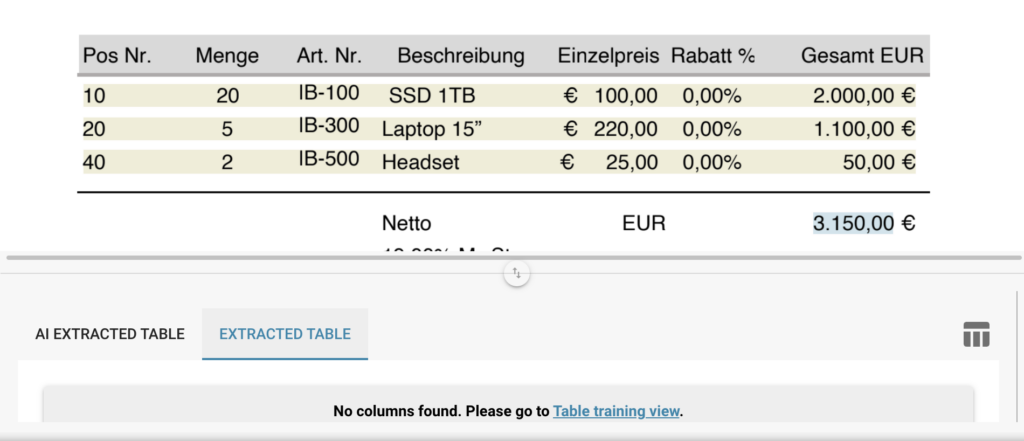
Extracting tables from PDF-Files is a breeze with DocBits Line Items functionality. With its easy-to-use interface and powerful table extraction capabilities, you can extract tables from any type of document quickly and efficiently. Try it out today and see the difference for yourself!