If you need to manually map columns to rows (fields) on an extracted document, you can do so easily in DocBits. Follow our step-by-step guide below to learn how to add a new column to a table in DocBits.
To get started, import your document into DocBits and open it. Then, navigate to the table extraction view by clicking on the “LINE ITEMS” button.
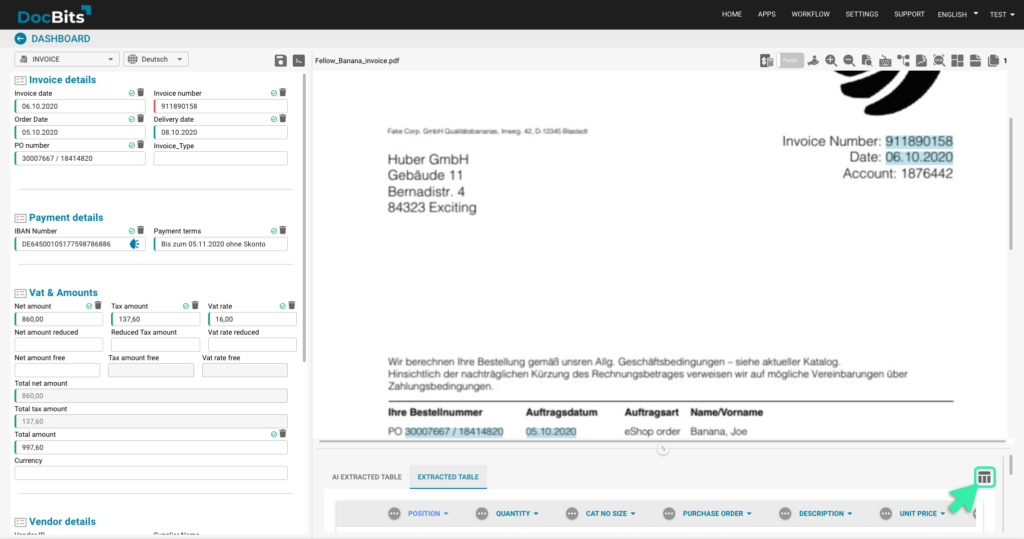
To add a new column to your table, you’ll need to activate training mode. Click on the “TRAINING MODE” button to do so.
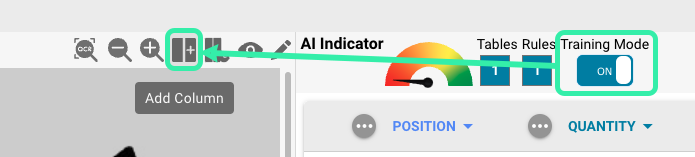
Once you’re in training mode, you can create a new column by clicking on the “ADD COLUMN” button. In the window that appears, you can specify a name for the column, set whether it’s optional or mandatory, and choose the column type (STRING, AMOUNT, or DATE).
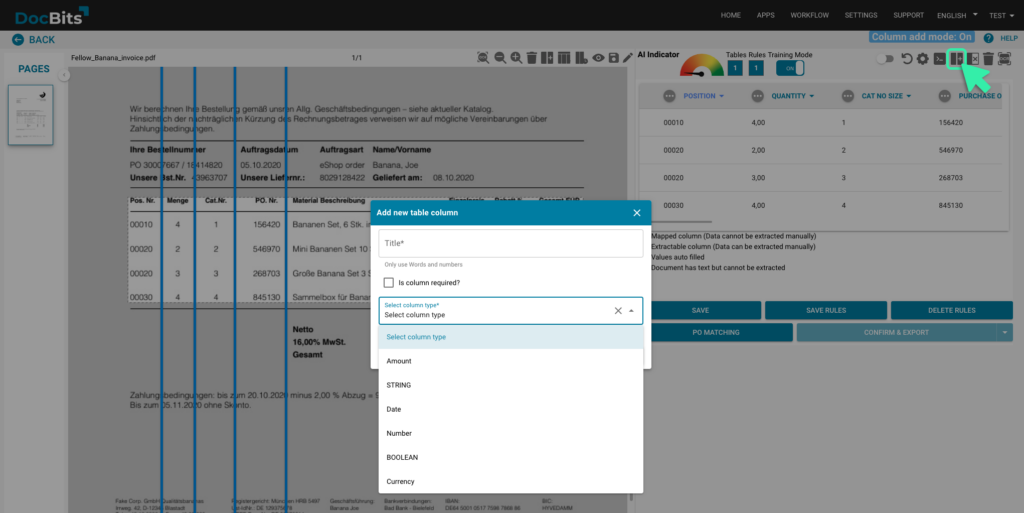
After you’ve created your new column, you can use it for manual mappings by following our guide on Manual Row Selection.
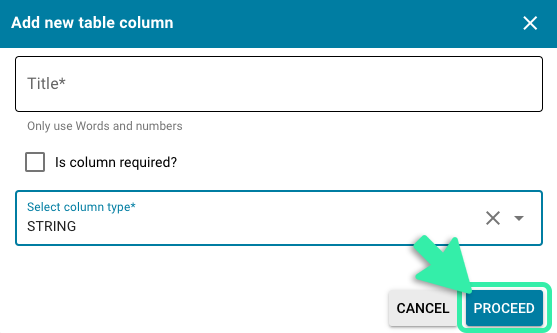
And that’s it! You now know how to add a new column to a table in DocBits. Sign up for a 30-day free trial to try it out for yourself.