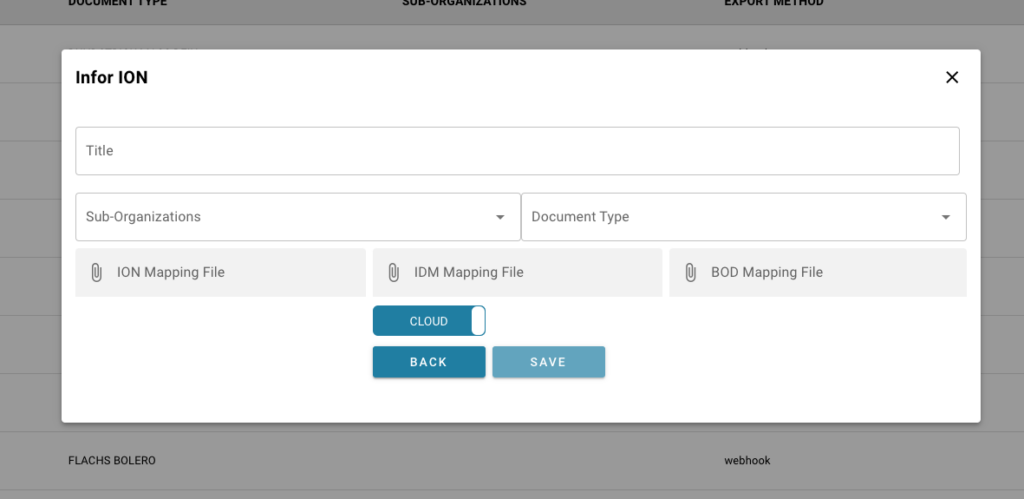Once at the home screen, click on the burger menu and select ION API
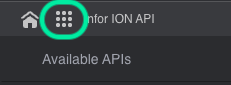
After opening ION API, click on Available APIs in the left menu
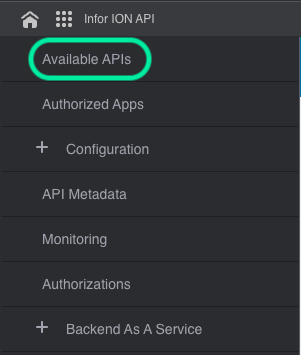
Click on “+ADD” block
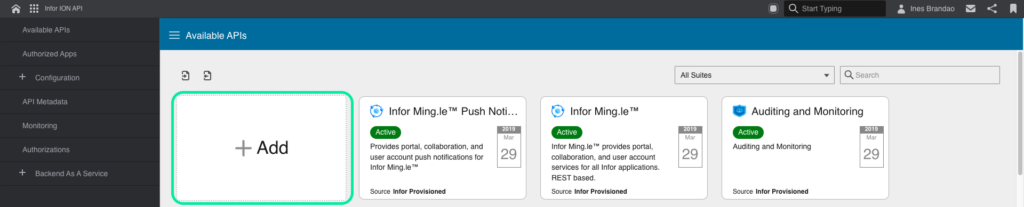
Then “+ Create New”
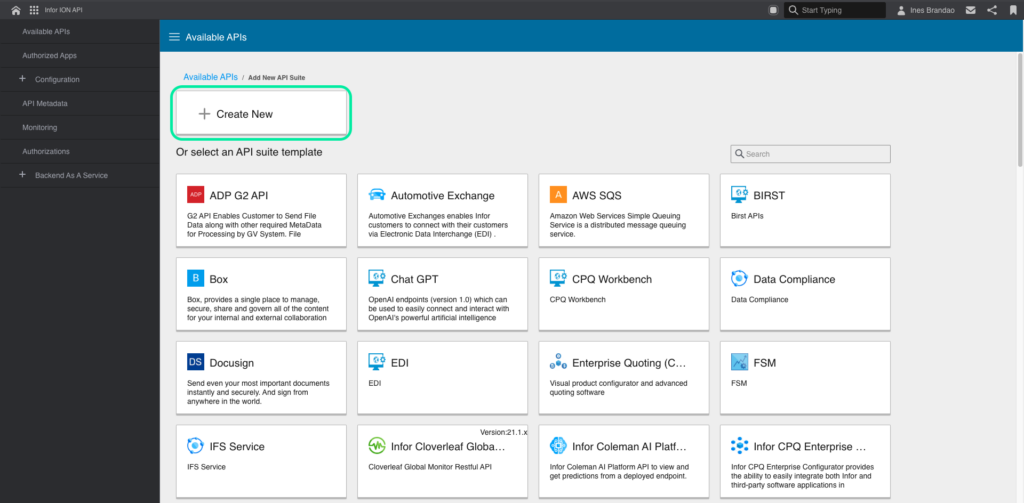
The information you insert should look like this
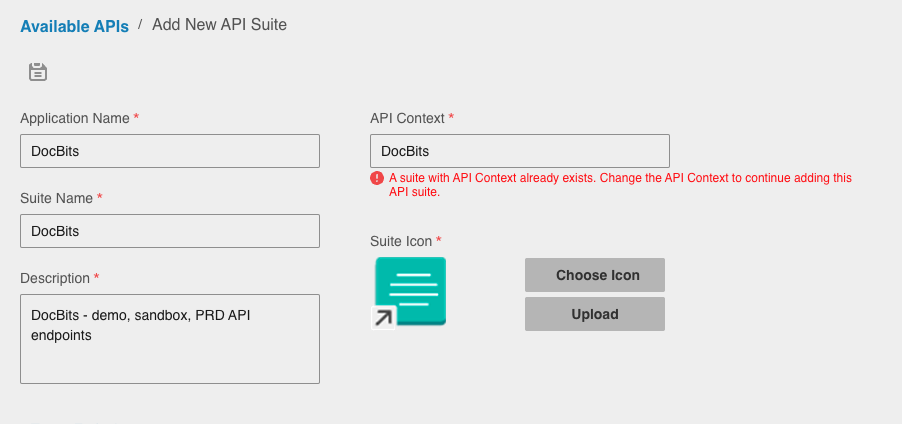
FYI: The description has multiple environments as this will be used for multiple environments and teh icon and its colour always remain the same.
Next, select the + at the bottom of the screen
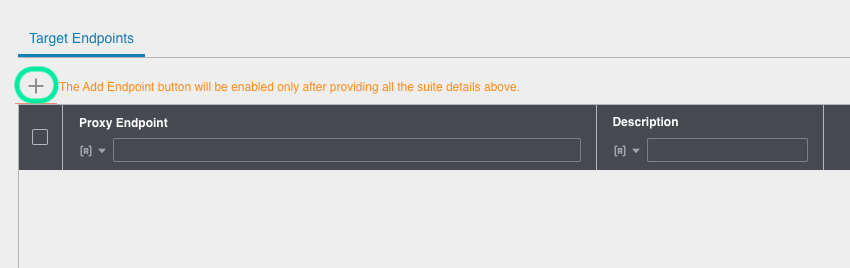
This Target Endpoint URL can be found at doc2api.cloudintegration.eu
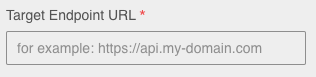
The information underneath this field should look as follows
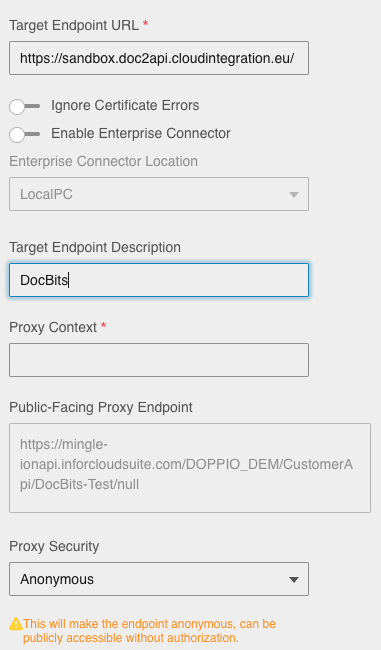
Once you have filled in this information, to the right of these fields there is a “Target Endpoint Security” field with a drop down. Select API Key from this drop down.
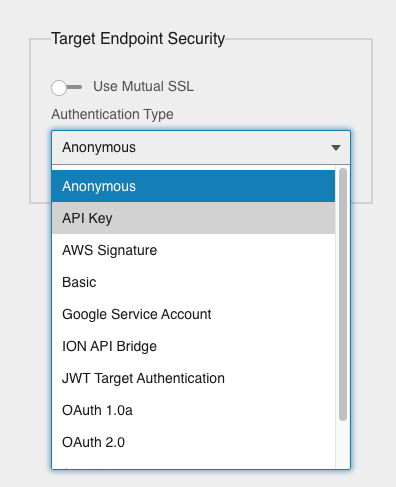
A table will then appear underneath this drop down, fill in the following information. The key value is specific to the customer and environment, it can be found within DocBits.
From the Dashboard → Settings → Integration → API Key
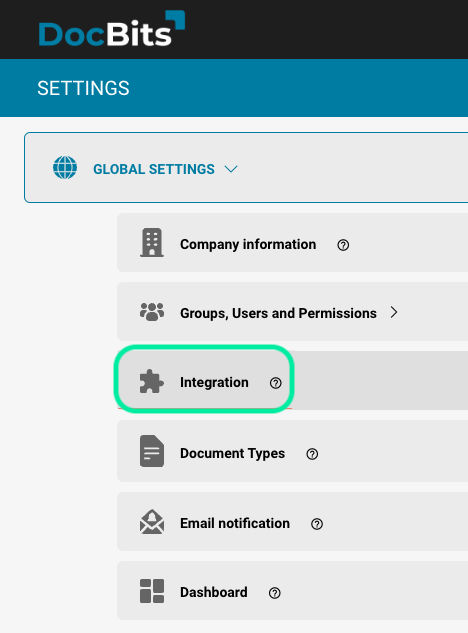

Copy and paste this into the Key Value field in InforOS

Once this is complete, press the following icon to save the configuration
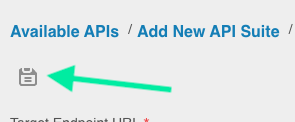
You are not yet completely done with the configuration.
Go back into the API you just configured and enter the details like below
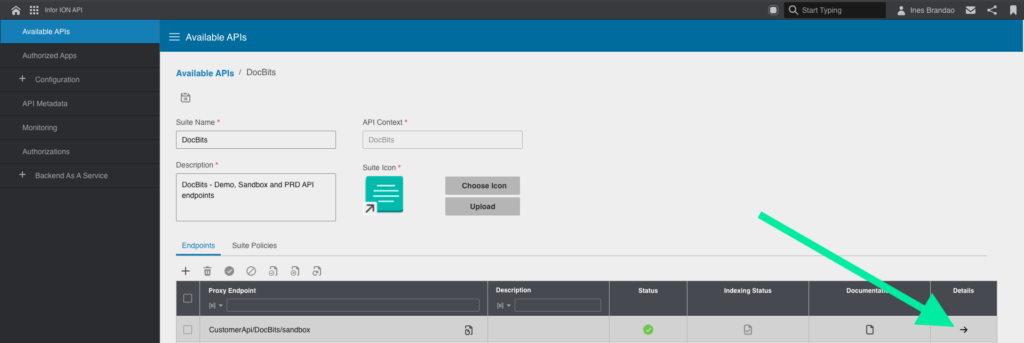
Go to the Documentation tab at the bottom and click on the +
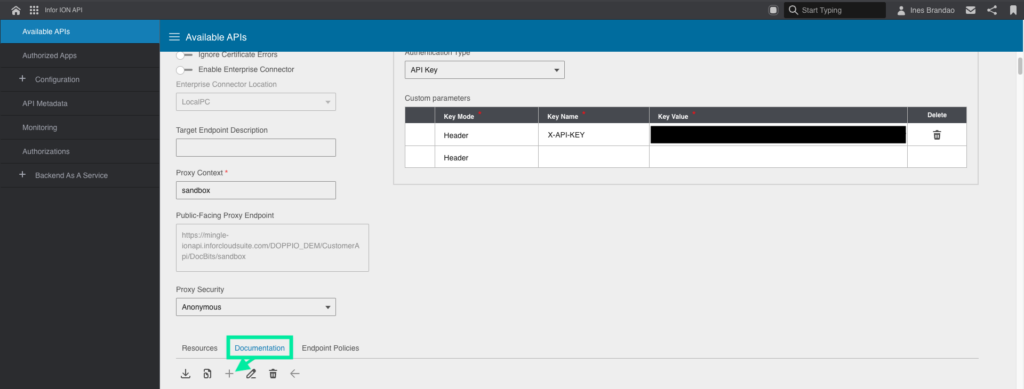
Enter the following deatils:
Name = DocBits-”environment”
Type = Swagger
URL = go to doc2api.cloudintegration.eu, once on this page, open the following link

Save it once you have entered the information for all the fields. There should be a loading icon for a while but the end result should look like this
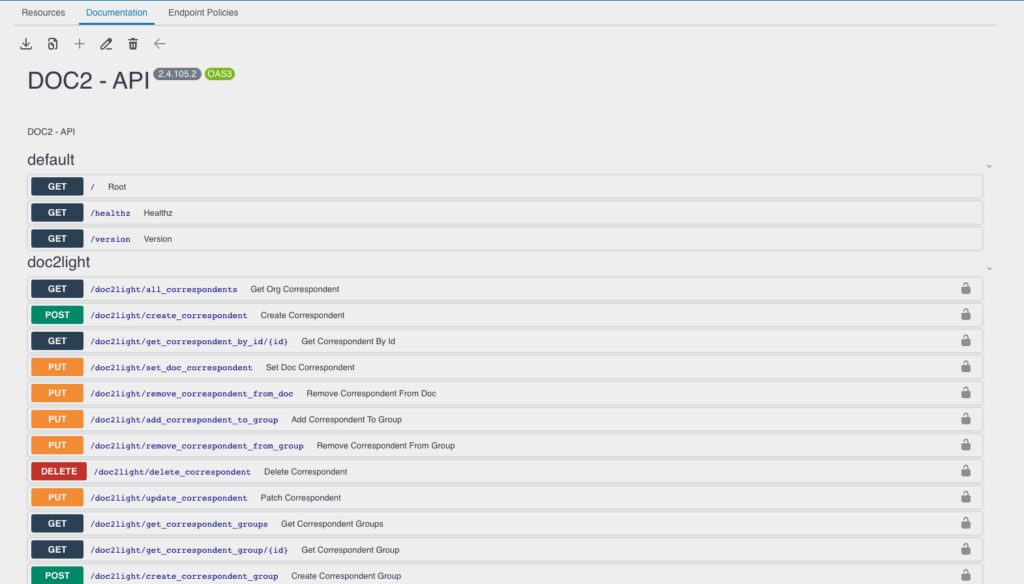
The same process would be used to create the endpoints for other environments.
FYI: If in the future you are struggling to find these endpoints, in ION API go to API Metadata and click on this icon to refresh the API metadata.

From the DocBits Dashboard of the required customer, go to Settings → Export, to add a new document type for export, do as follows:
Click on the “+ New” button
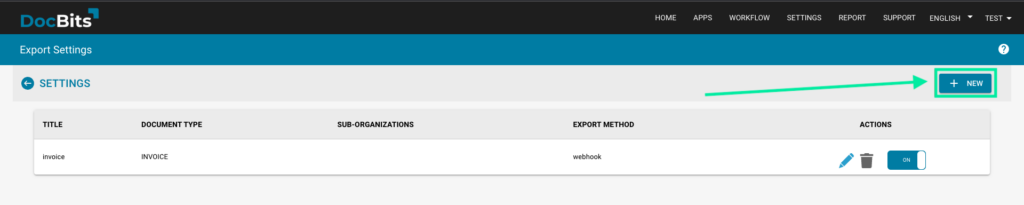
Select “Infor IDM + ION BOD”

You will then be taken to this menu where you need to give the new exportable document type a Title, select the document type from the dropdown and add all the necessary Mapping Files (ION, IDM and BOD).