API integration provides functions and services that connect applications and processes. In this guide, we will show you how to make API calls through api.polydocs.io for document upload and status check.
To make API calls, authentication is the first step. Follow the steps below to authenticate:
Authorize.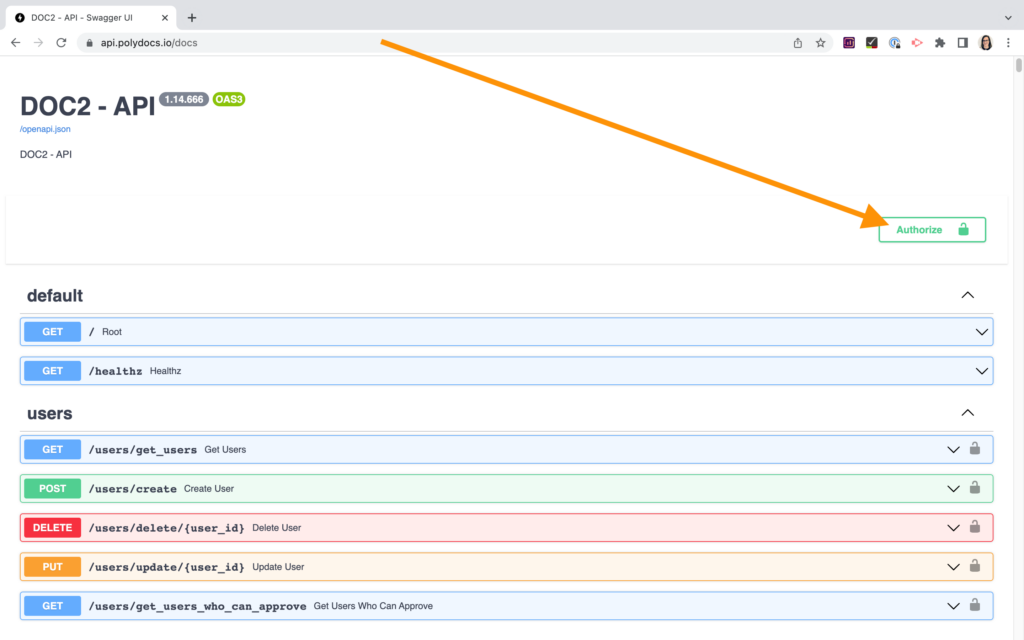
To upload a document, follow the steps below:
Try it out in the upper right corner.source field: email:{Pattern name}.Execute.Your document will be uploaded to your dashboard with the rules you set in DocBits.
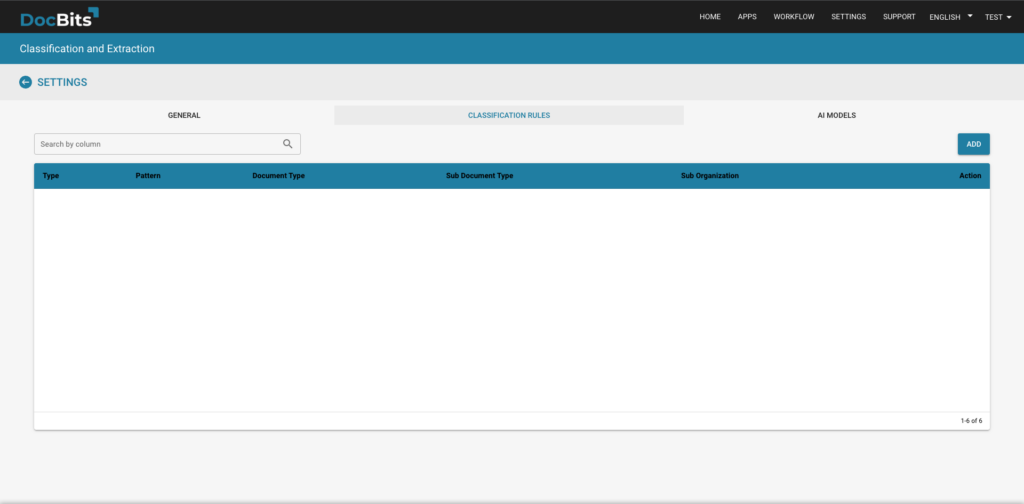
To check the status of a document, follow the steps below:
Try it out in the upper right corner.doc-id field. You can find the document ID when you open the document on the dashboard. This is the last part of the URL when the document is open.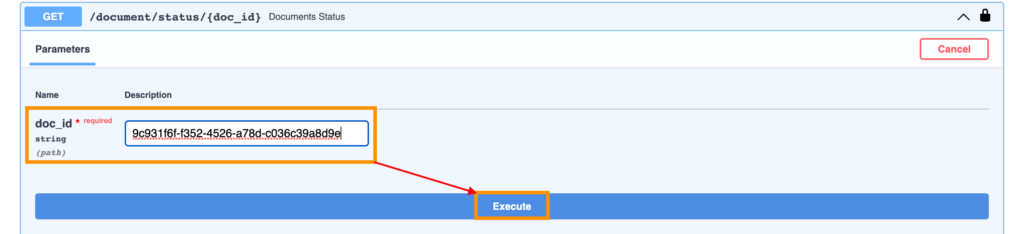
You will receive the following response
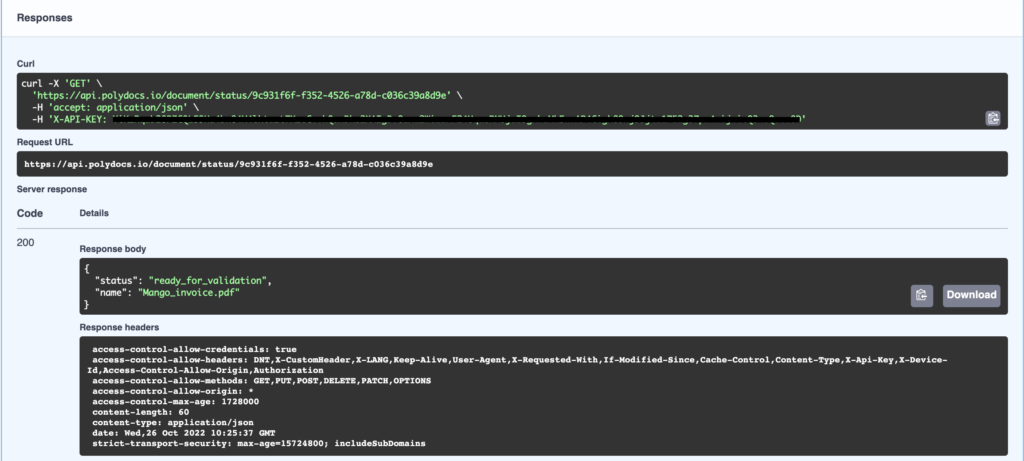
If the status is “Ready For Validation,” it means that the user can check the document.
To upload a document with metadata, follow the steps below:
/document/process_documents, /document/process, or /document/process_base64.Try it out in the upper right corner.metadata field. The metadata needs to be in a valid JSON format. An example of a metadata entry would be: {"custom-key": "the custom value", "custom_doc_id": "8a5cf33b-c923-4879-96ca-94d69965d508"}.Execute.By following these simple steps, you can easily make API calls for document upload and status checks.