DocBits offers powerful AI indicators that allow you to measure the quality of extraction for your documents. Here’s how to use them:
In document view, you’ll see two indicators for the quality of extraction:
Overall extraction quality including previous extractions of documents of the same type.
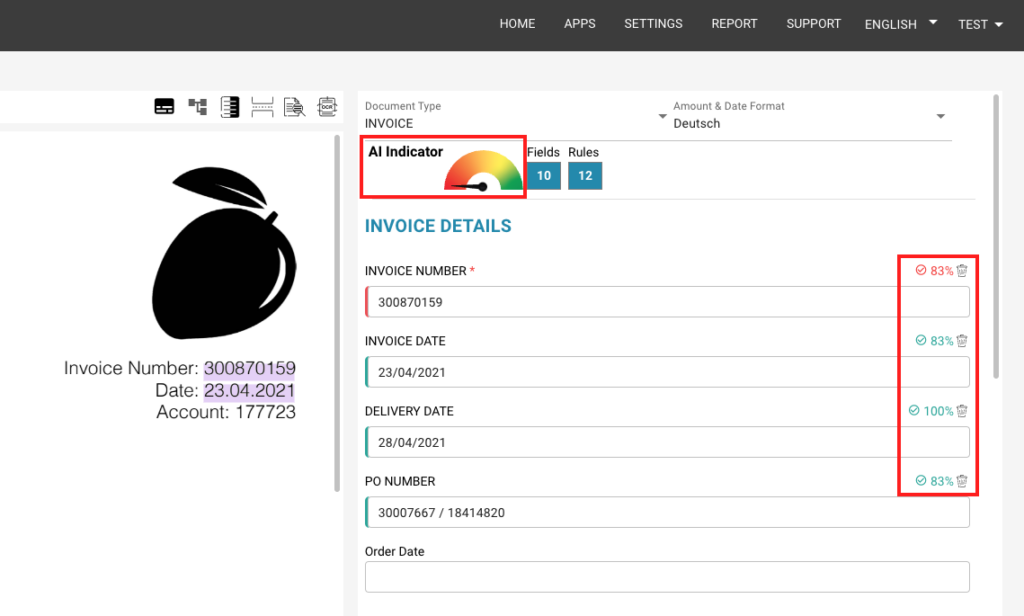
3. For each field, there is a value available on the right side that indicates the quality of extraction for the current document. A percentage value will be displayed.
4. Furthermore, there is a graph that shows the quality of all previous extractions for a document type. This refers in each case to the extraction value with the lowest quality.
The AI indicator shows how well a document is trained. This is done via an internal score. As soon as a document is read in and the fields extracted by DocBits are confirmed by the user, this score is increased. The higher the score, the further the display of the AI indicator will be in the green area. If fields are changed manually by the user after the export, this score will decrease again, and the display of the AI indicator will fall back into the red area. Only when the document has been taught and the extraction has determined the correct value for some imports without manual intervention will the score reach 100%.
DocBits is a powerful tool that can help you streamline your document processing and improve your workflow. With its advanced AI indicators, you can measure the quality of extraction for your documents and make adjustments as needed. Try DocBits today and see how it can help you work smarter, not harder.