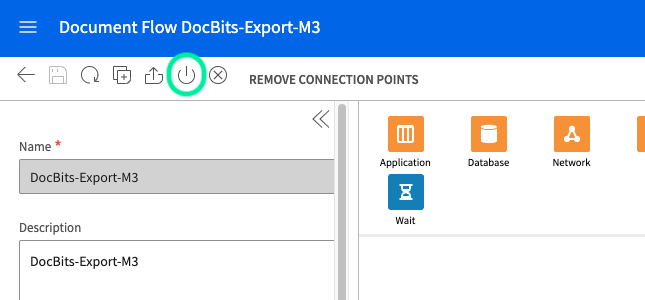You have created:
Before you setup the dataflow, you need to import the mapping files into InforOS
This is done by:
In ION Desk → Connect and open Mappings
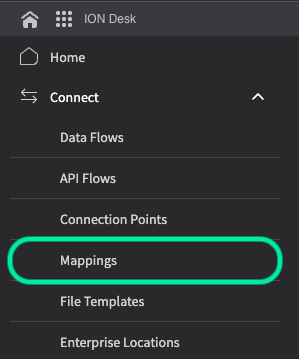
Click on the Import icon
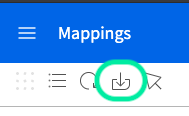
From here you need to select the various mapping files you will need which include: SyncCaptDoc_SyncSuppInv, SyncSupplierInvoice_LoadSupplierInvoice, and LoadSupplierInvoice_ProcessSupplierInvoice.
Once you have imported all the mappings files, make sure to approve each of them by clicking the tick icon within each of their squares on the Mapping dashboard.
The next step is to setup the Data Flow in ION Desk, navigate to the ION Desk application and select Data Flow → + ADD → Document Flow like below
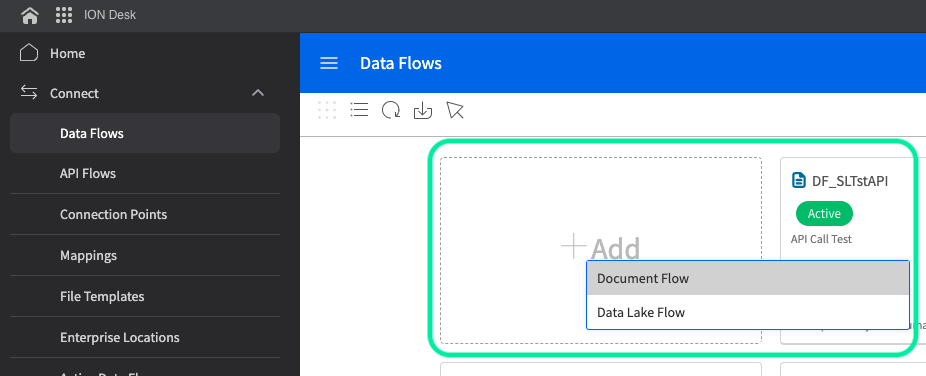
You will then see this page, this is where you will build the flow of information from DocBits to M3
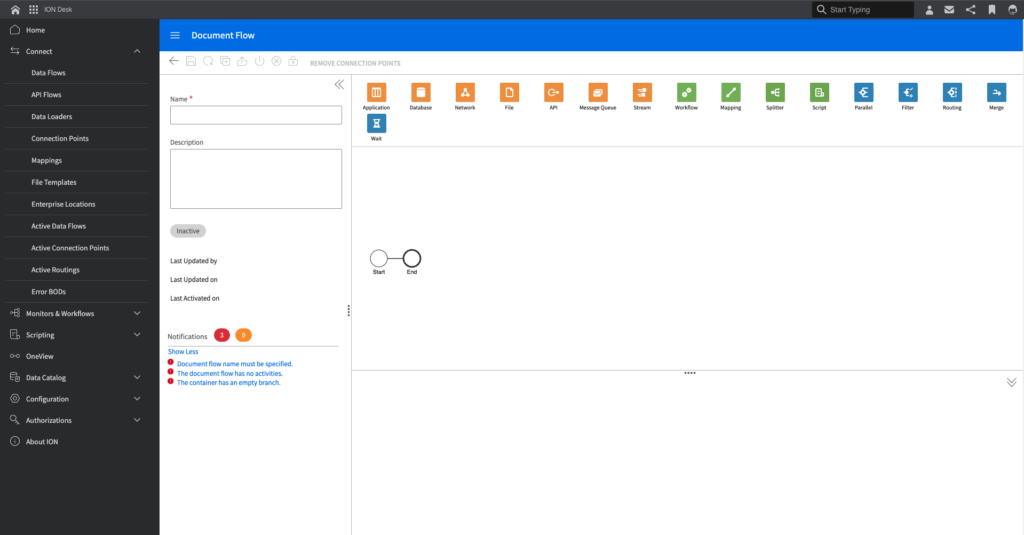
An LN dataflow will look similar to what is shown below (there are multiple paths due to each individual path being meant for a specific document type, for this explanation we will focus on the invoice dataflow).
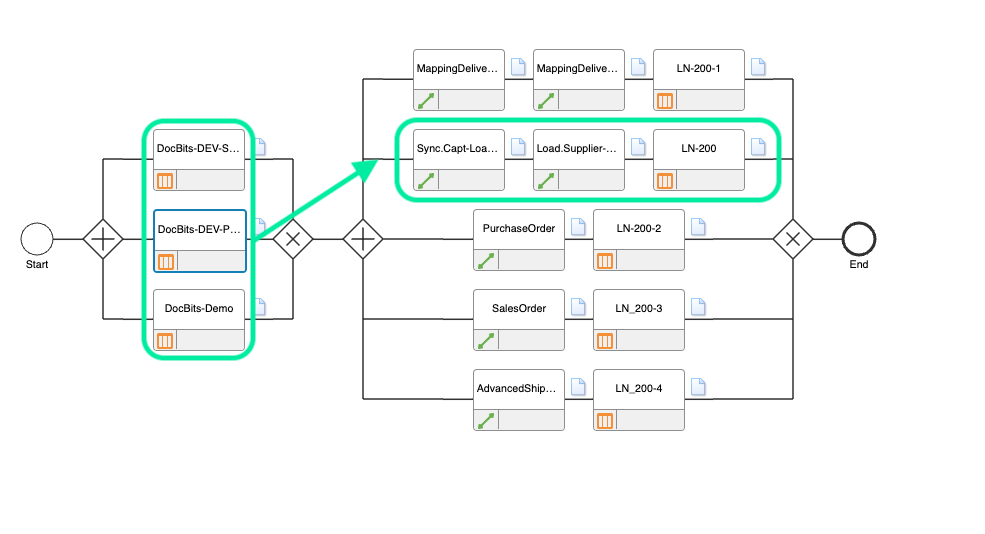
All parts of the chain are dragged and dropped from the top section
In the chain, DocBits and LN are both Applications whereas in between them there are mappings that convert the data into a form that can be understood by the next section of the dataflow and “map” the information so that it goes to where it is needed or meant too.
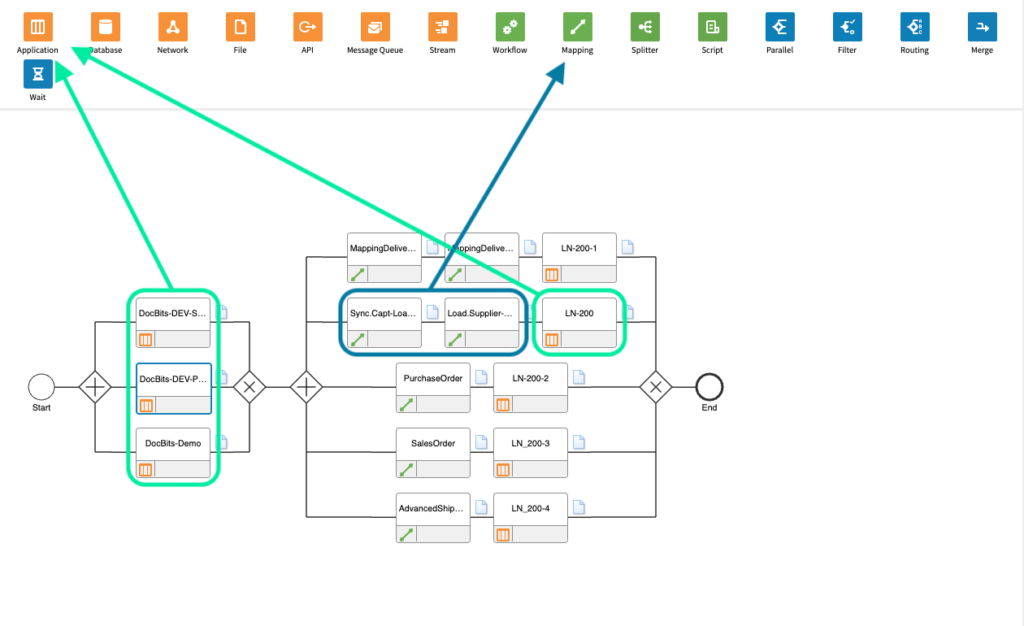
Give it the appropriate name such as “DocBits” then select the plus sign and search for the connection point you created earlier such as DocBits_Export or similar and click on it.
To create this connection point, go to ION Desk → Connect → Connection Points
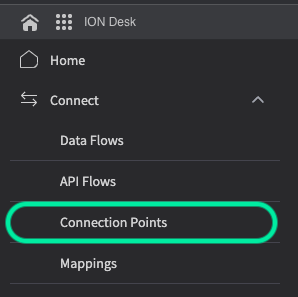
Click “+ Add”
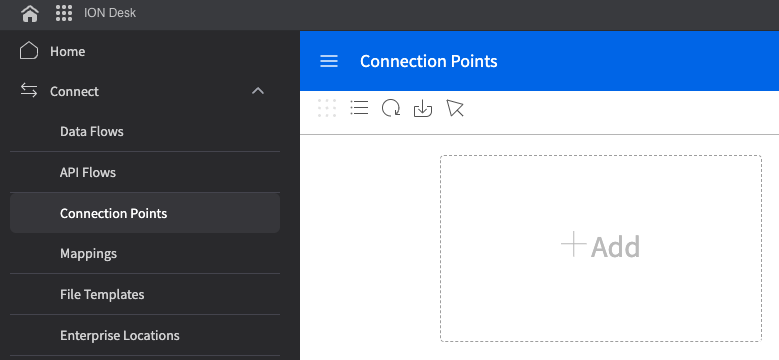
Select “IMS via API Gateway” and fill in the following information
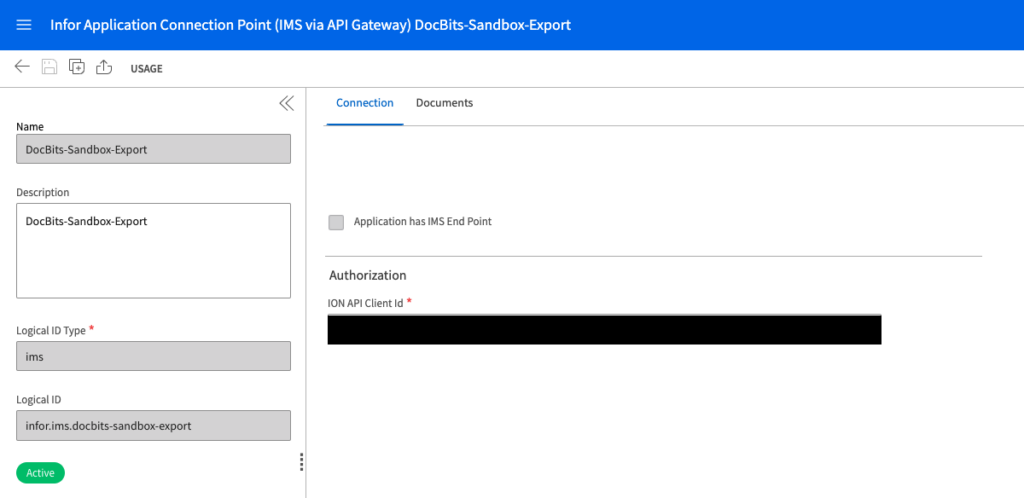
The ION API Client ID is in the ION API File you created at How to Create an ION API File under the “ci” value.
Switch to the document tab, and add the Sync.CaptureDocument BOD to the DocBits connection point like below.
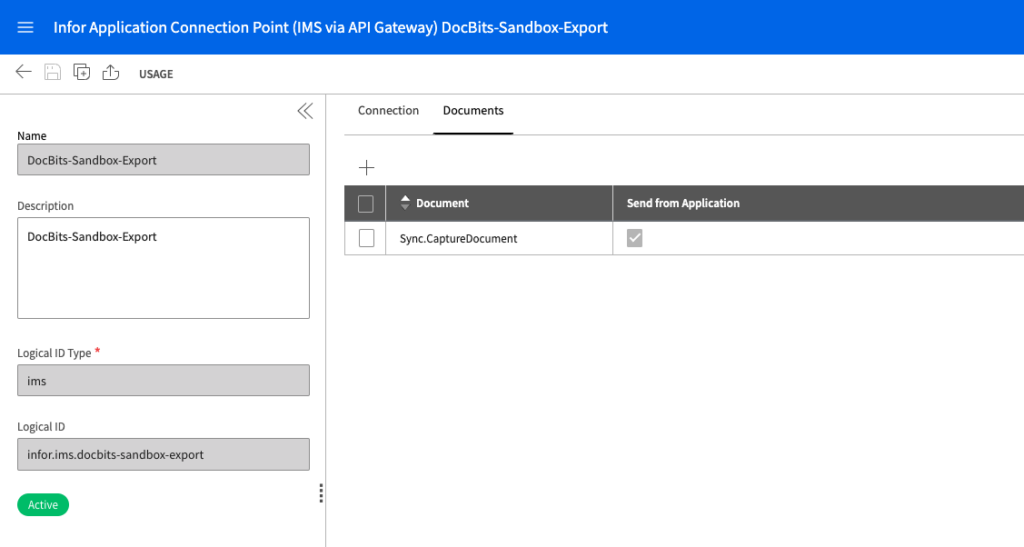
Then save the connection point by pressing the disk icon in the upper-left corner.
Navigate back to the Dataflow section of ION Desk to access your dataflow. Your DocBits application should look similar to what is shown below.
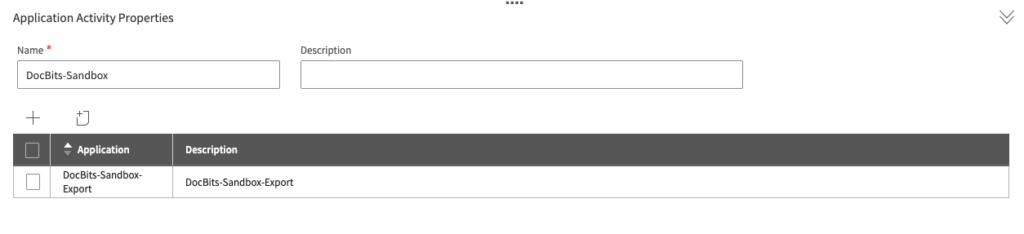
The first mapping node should look as follows
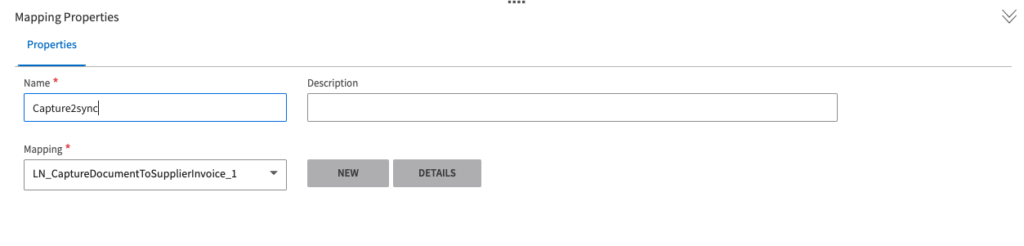
The second mapping node should look as follows
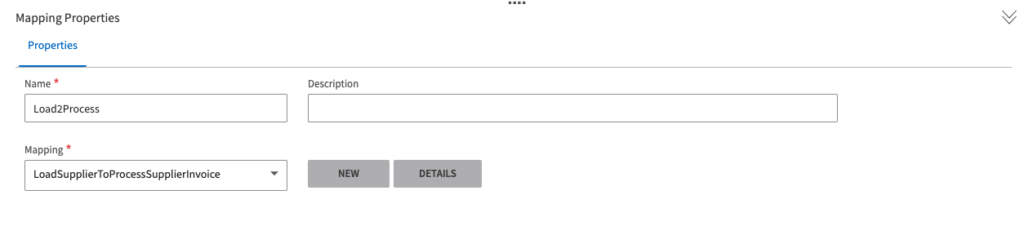
There should already be an LN or similarly named connection point (for the appropriate LN company) created in INFOR so, just like the DocBits Application you select it by clicking the “+” sign and it should look as follows
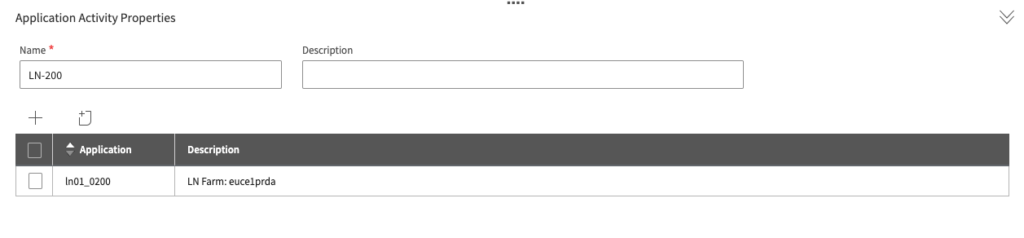
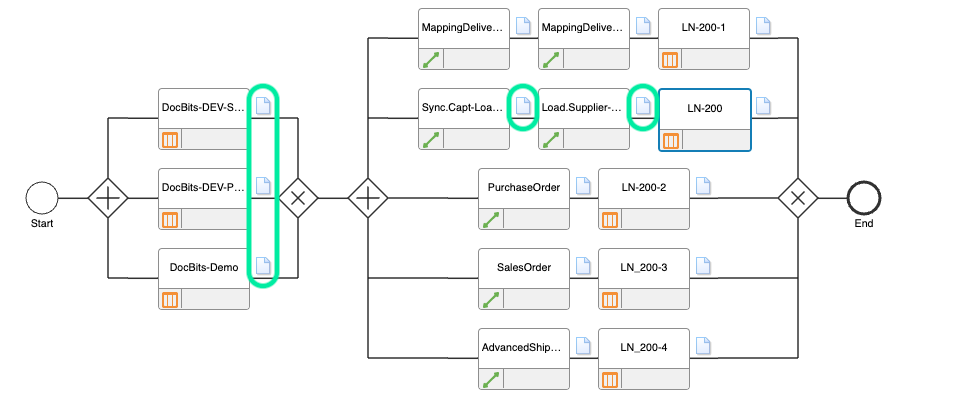
The following configurations should look as follows:



The last icon should be empty as it is not carrying any document or information.
Once you have added all necessary nodes to the data flow, press this button to activate the data flow